Audits
How to open the Audits
Home > Reports > Compliance > Audits
Overview
This interface allows to create audits for the necessary divisions, create findings in case there will be any problems, assign auditors and auditee. Also you have an opportunity to look through the information about planned and actual dates of audit and the date for the next examination.
List description
- Ref No – the unique number of the audit
- Audit – the division where the audit will be carried out (Reports > Compliance > Audit Infos)
- Status – the audit stage
- Type – the audit’s form
- Category – the category of the audit
- Contractor – the company who carries out the audit
- Planned Start Date – the estimated start date of the audit
- Planned End Date – the estimated end date of the audit
- Actual Start Date – the actual start date of the audit
- Actual End Date – the actual end date of the audit
- Days – the difference between the end and start planned dates
- Next – the date of the next audit (you can see the repetition rate in the Audit Infos)
- Auditors – the person who audits
- Auditee – the organization for which audited
- Office – the person who conducts the audit
- Findings – the number of inaccuracies found
- Closed – the date when the audit was completed
Sorting and filtering
- You have an opportunity to filter the necessary audit by Ref No, Audit, Auditee, Auditor and statuses. Click the icon
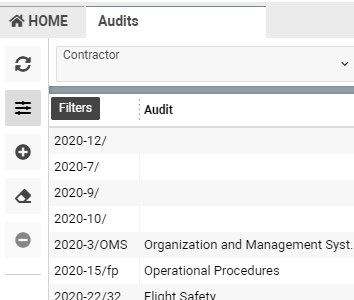
- There is an opportunity to search the audit by its planned, closed and actual dates. Select the necessary variant in the “Data type” field and then indicate the from date and the to date

Page description
- Statuses – the conditions of the audit
- Audit – the division where the audit will be carried out (Reports > Compliance > Audit Infos)
- Auditee – the person who is being checked
- From (planned) – the planned start date
- To (planned) – the planned end date
- From (actual) – the actual start date
- To (actual) – the actual end date
- Office – the user’s company
- Closed – the date when the working in audit is finished
- Contractor – the company who conducts the audit
- Closed By – the person who closes the audit
- Objective of Audit/Scope of Audit – space for additional notes

You have an opportunity to clone the audit. Click the Clone button to do this.
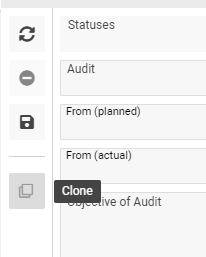
Findings tab
In the Findings tab you can create a new entry in case of any inconsistencies.
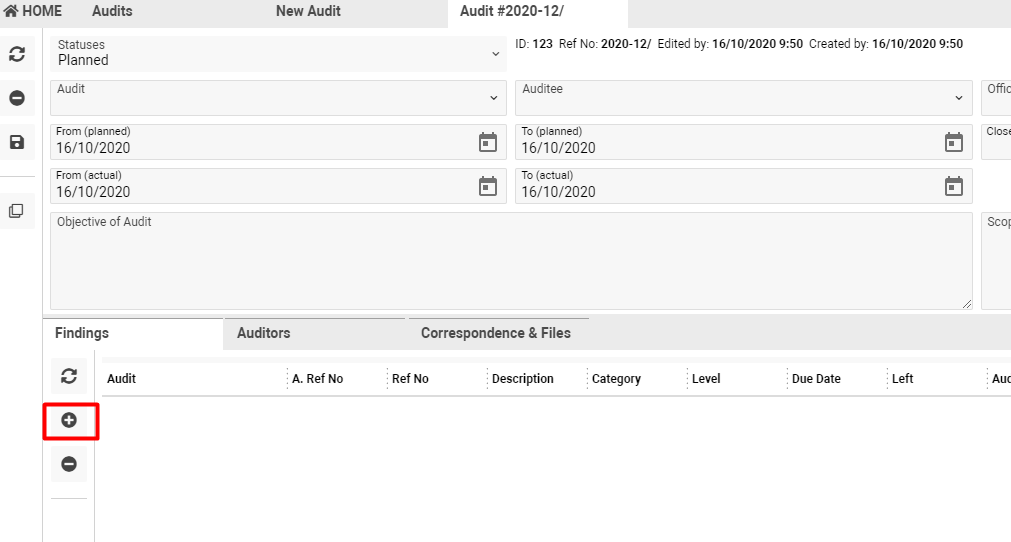
Auditors tab
- In this tab you can point the auditor according to his qualification. Select the necessary entry in the Qualification field and a person who will conduct the audit.
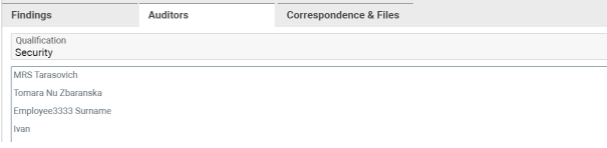
- Click the Add button to confirm
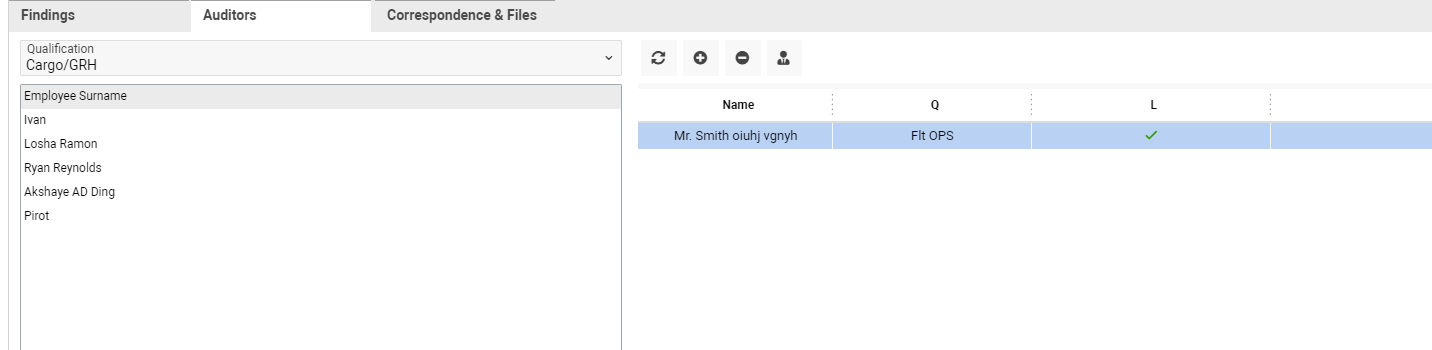
- To make the auditor a leader, click on the “Set as a leader” button. So you will see the tick in the L column
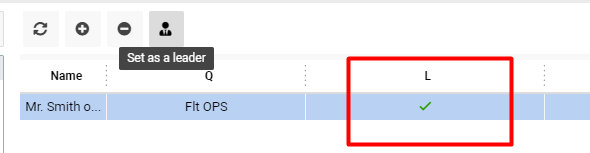
Correspondence & Files tab
In this tab you can conduct correspondence and download necessary files.

