All Operators
All Operators
Accessing the All Operators Page
Navigate to the Contractors section and under the Operators Types Section click the “All Operators” Button.
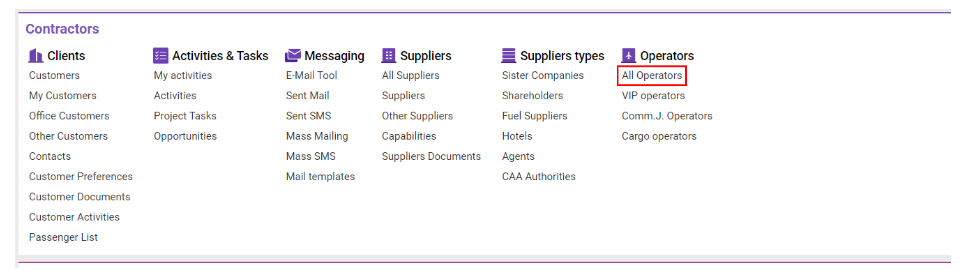
Overview
The All Operators page provides a comprehensive list of operators, detailing main information about each. This interface allows users to search, filter, and analyze operator data efficiently.
Key Features
Full Operator List View:
Displays detailed information on all aviation operators.
Quick search and filters help locate specific operators quickly.
Filter Options:
Status, Aircraft Type, Type, Based, Country, State, Region, Services, Categories, and Types selectors allow for efficient filtering.
Operator, http://Reg.No , Payload, Year, Pax input fields for specific searches.
Deleted and Operating Checkboxes:
Deleted: Lists all operators marked as deleted.
Operating: Shows operators linked to an aircraft.
Data Export and Reporting:
Export reports for data analysis, making it easier to manage and review operator information.
List Description and Columns
Operator: Entity providing aviation services at airports or airfields.
Status: Current status of the operator.
Countries: The operator’s country of operation.
State: State abbreviation within the country.
Compliance: Notes on compliance.
Credit Rating: Operator’s credit rating notes.
Type: Operator type (e.g., CommJ, Cargo, VIP, OBC, Comm).
Aircraft: Number of linked aircraft.
Actype: List of linked aircraft types.
REG No: Aircraft registration number.
Based: ICAO code of the operator’s based airport.
MAX PAX: Maximum number of passengers.
MAX Payload: Maximum aircraft payload.
YOM: Year of manufacture.
Office: Company office name.
External ID: Unique SLX ID for reference.
Managing Operators
Create/Delete Operators:
Create: Use the Create Operator button to add a new operator.
Delete: Use the Delete Operator button to remove an existing operator.
Sorting and Filtering
To efficiently navigate through the list of operators, use the sorting and filtering features provided.
Accessing Filters:
Click the Filters button to open the filtering panel.
Select fields for filtration based on the requirements.
Filterable Fields:
Selectors: Filter by criteria such as:
Status, Aircraft Type, Type, Based, Country, State, Region, Services, Categories, and Types.
Input Fields: Enter specific values to filter by:
Operator, Registration Number (Reg. No), Payload, Year, Pax.
Checkboxes:
Deleted: Shows only deleted operators when selected.
Operating: Displays operators with linked aircraft.
Filtering by Type:
For specific operator types, open the Types selector and choose one of the following options:
CommJ, Cargo, VIP, OBC, Comm.
Quick Search Options:
Quickly locate entries by typing directly into columns such as:
Operator, Status, Country, State, Compliance, Credit Rating, Type, Aircraft, Registration Number, Based, MAX PAX, MAX Payload, Office, and External ID.
