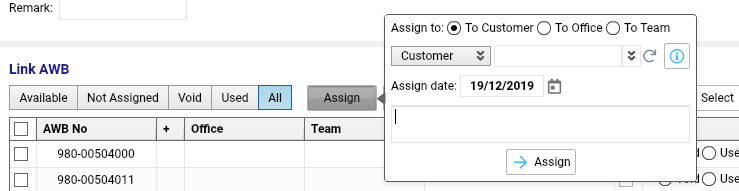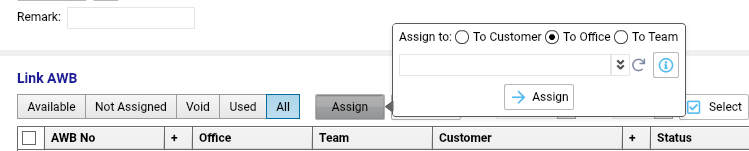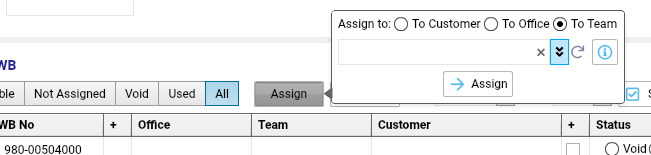Airlines Stock AWB Management
Select AWB Stock menu item in Cargo module.
The list of Airline stock companies and their AWB stocks will be opened.
NB In Edit Stock company drop down list all created Airline stock companies are available. Stock company section shows only Airline stock companies with AWB stock created in system.
New stock creation
Field | Description |
|---|---|
Select Stock company from list to create a stock from | |
Select a team within your company to assign stock to. If teams are not in use, do not select | |
Stock company code. Will be automatically picked up from Stock company profile if filled, if not - insert manually. | |
Tick if you need to use IATA check digit while AWB stock numbers creation | |
Insert start AWB number without code and check digit. | |
Insert the quantity of AWB numbers to be created. Can be calculated automatically if From and End numbers are inserted. | |
Insert end AWB number. If From number and Quantity are inserted, this field will be calculated automatically. | |
Press | |
Listing and search
Table column | Description |
|---|---|
Stock number + create date | |
Date of creation | |
Range of AWB numbers created in stock | |
Quantity of AWB numbers created within stock | |
Quantity of AWB numbers available within this stock | |
Total quantity of AWB numbers used within this stock | |
Total quantity of AWB numbers within this stock assigned to GSA | |
Total quantity of AWB numbers within this stock used by GSA | |
Total quantity of void AWB numbers within this stock | |
Total quantity of used AWB numbers not assigned to GSA within this stock | |
Remarks entered for this stock | |
Search options | |
| |
| |
| |
| |
| |
| |
| |
NB If Stock company is selected in Stock company section, it will be automatically picked up in Edit stock company, Create stock and Stocks sections
Stock numbers management
Use the double click on the selected stock to open a stock.
From this interface there are several options
Search
Bulk update
One by one update
Search / Filtering | |
|---|---|
| |
| |
| |
| |
Management | |
Press to see all available AWB numbers within this stock | |
Press to see all not assigned AWB numbers within this stock | |
Press to see all void AWB numbers within this stock | |
Press to see all used AWB numbers within this stock | |
Press to see all AWB numbers within this stock | |
Assigning of selected AWB numbers to selected (screen tips are available upon pointing) | |
|
|
|
|
|
|
| Select AWB numbers After selected AWB numbers are assigned, it will be shown in corresponding columns and these AWB numbers will be available for use only for corresponding users/customers. Read more on AWB main details and rules. As well system creates a record on last user and date of update. |
| AWB numbers from Customer/ Office/ Team, select the corresponding checkbox, AWB numbers and press |
Deassign from Customer | |
Deassign from Office | |
Deassign from Team | |
If everything is done correctly, corresponding columns in the list of AWB numbers will be empty | |
Additional options | |
Insert qty of AWB numbers in sequence to be selected and press Select. | |
Print the list of selected AWB numbers in Text/PDF/XLS | |
Email the list of selected AWB numbers using the customized template. | |