Accounting: Instruction for Configuring and Applying Rounding in the System
General Information
In certain countries and for specific currencies, invoice (job) amounts must be rounded to a defined number of decimal places.
Key points:
Rounding can be upward, downward, or standard mathematical rounding.
Tax transactions are rounded separately for each tax type.
Rounding for basic (non-tax) transactions may differ from tax rounding, but the total rounding for all basic transactions is combined into one transaction per job.
In some countries, rounding applies only to cash-related transactions.
How It Works
Each office can have its own rounding settings.
Settings include:
List of currencies where rounding applies
Selection of transaction types requiring rounding (basic or tax)
Rounding method for each transaction type
Rounding precision (scale)
Rounding is applied only to specific job types, not to all.
When creating or updating a job, the system:
Creates rounding transactions based on the configured rules
Recreates rounding transactions if job data changes
Does not create a rounding transaction if no kind is set for that type of rounding
Implementation Rules
One transaction rounds all basic transactions in the job
Separate transactions for each tax type (each tax component is rounded individually)
In the job report, rounding is shown only in totals
Rounding is not displayed in revenue/expense reports for other entities
If the rounding kind specifies only one account, the second account is taken from the base transaction (if base transactions have different accounts, the first one is used)
If no kind is specified for the rounding type, the system will not generate a rounding transaction
Configuring Rounding
In Company Settings
path: HOME > Offices/Companies > open entry > Setup for transactions rounding
Select the currency for which rounding should be applied.
For each transaction type, select the rounding method:
no rounding – no rounding applied
normal rounding – standard mathematical rounding
upward rounding – always round up
downward rounding – always round down
Set the rounding precision:
1000
500
100
50
10
1
0.5
0.25
Set the date from which rounding should be applied (based on job date).
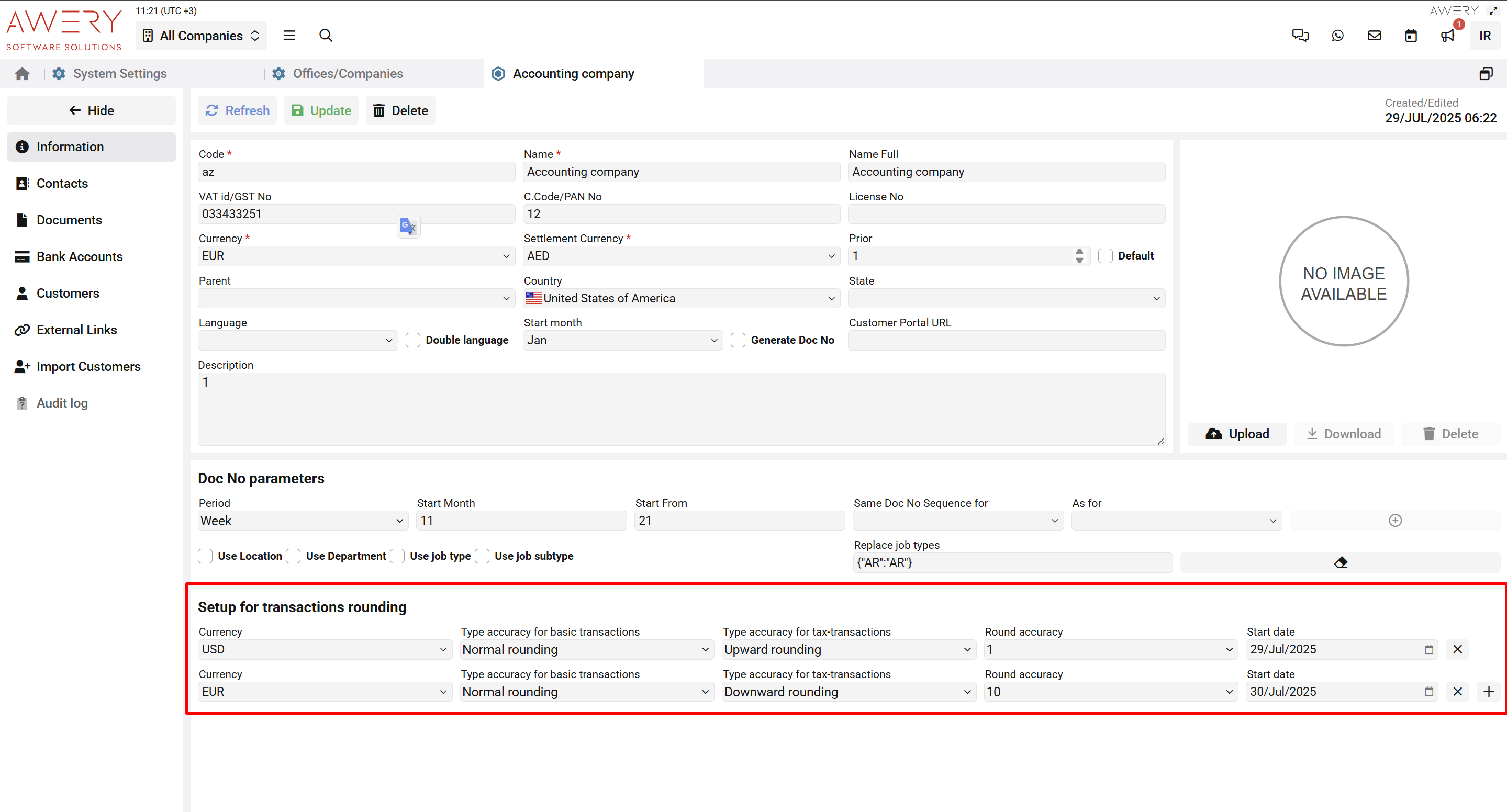
In Job Types
path: HOME > System Settings > Entry Types
Enable the “Apply trans rounding” flag
Specify the kind (account pair) for the rounding transaction
Note: If no kind is set here, no rounding transaction will be created for basic transactions
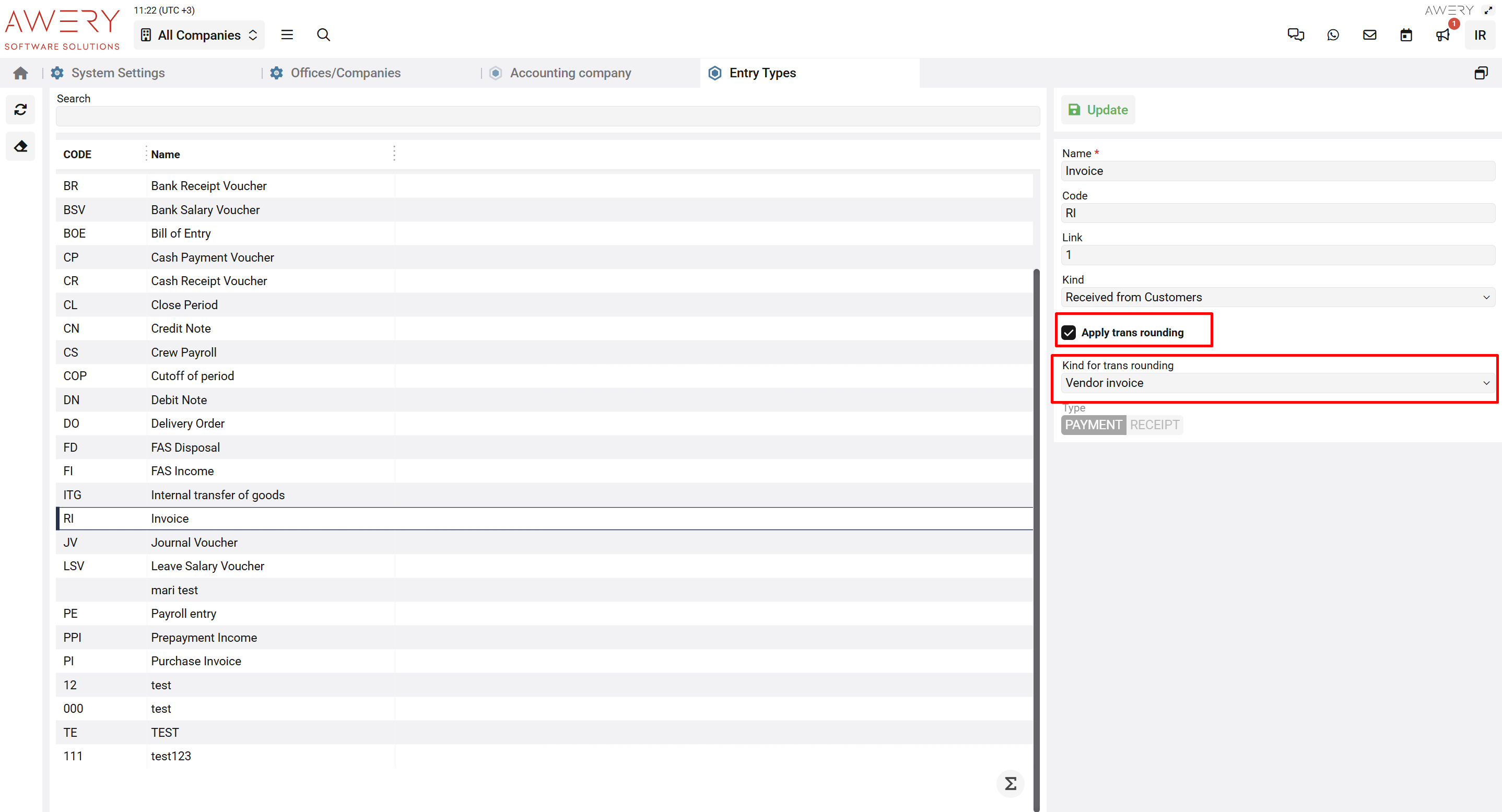
In Tax Components
path: HOME > System Settings > Taxes Options Setup
Specify the kind (account pair) for the rounding transaction
Note: If no kind is set here, no rounding transaction will be created for that tax type
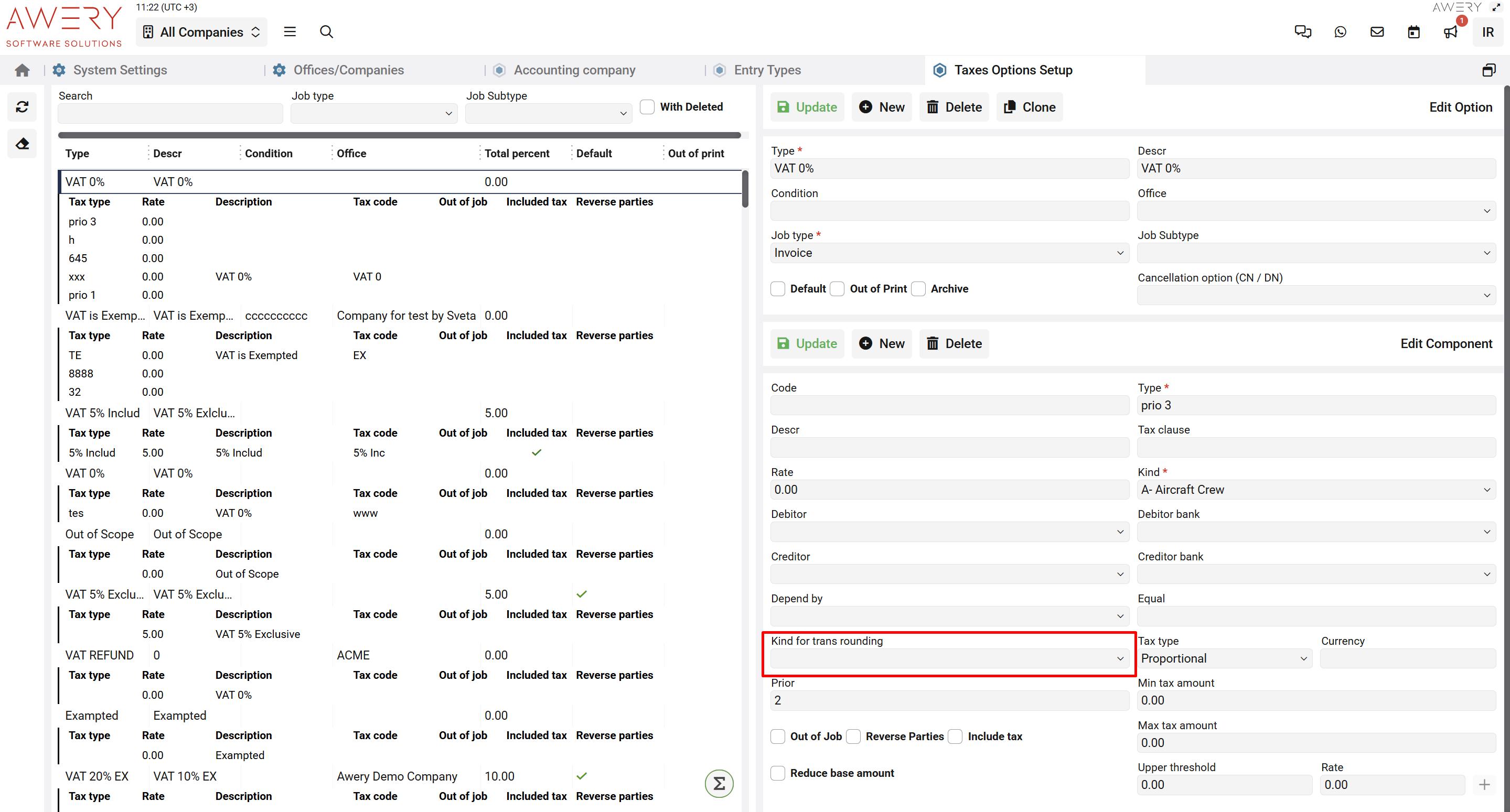
In the Job Workflow
When a job is created or updated, the system automatically adds additional rounding transactions
These transactions appear in the job’s transaction list on the Transactions Details tab
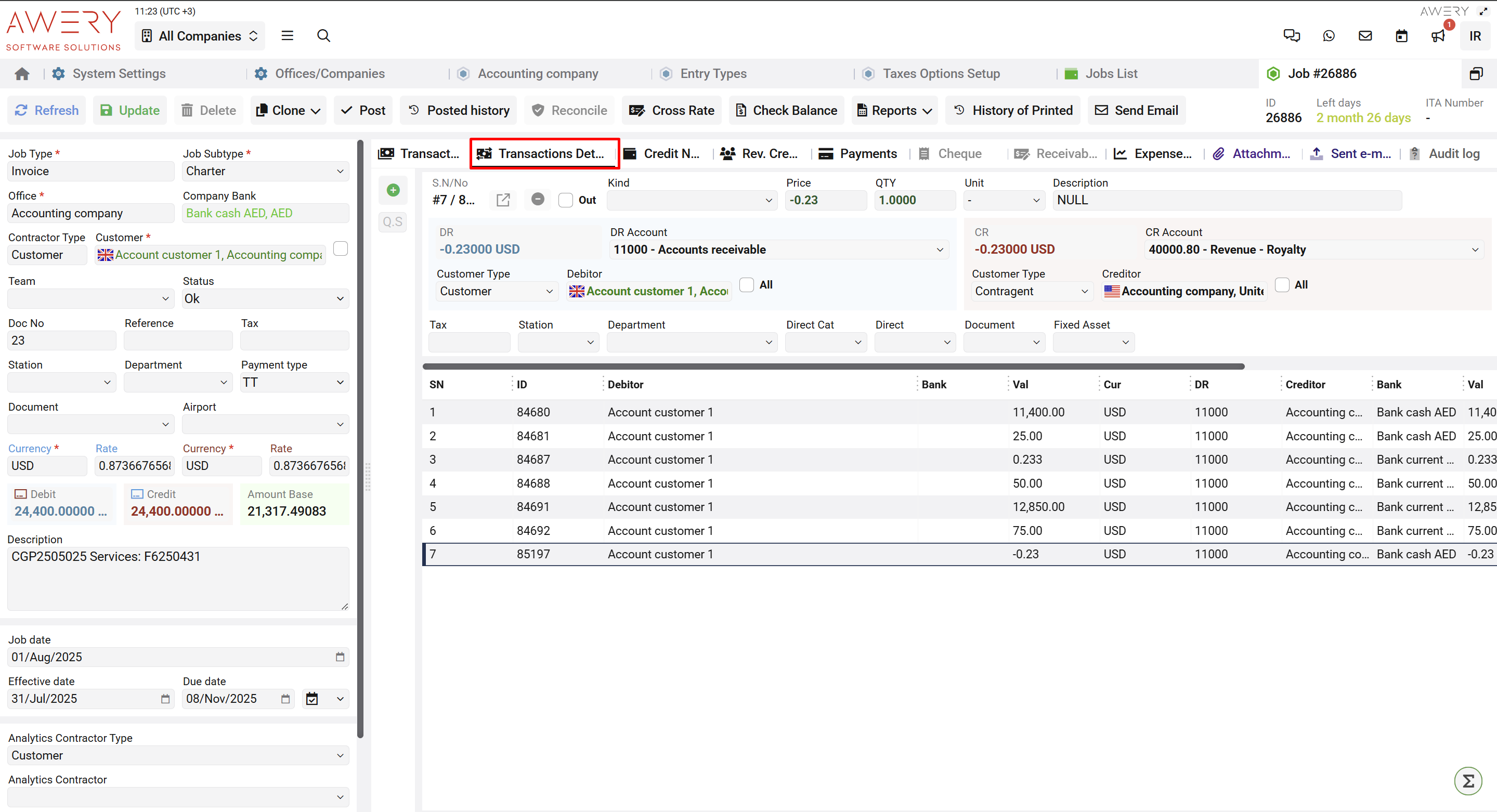
Step-by-Step Checklist
Preparation
☑ Identify which currencies require rounding
☑ Define rounding rules for each currency and transaction type (basic, tax)
☑ Decide on rounding precision and start date
System Setup
In Company Settings
Add the currency to the rounding setup
Choose rounding method for basic transactions
Choose rounding method for tax transactions
Set rounding precision
Set the effective start date
In Job Types
Enable “Apply trans rounding” for required job types
Assign the kind (account pair) for rounding transactions
In Tax Components
Assign the kind (account pair) for rounding transactions
Verification
☑ Create a test job with basic and tax transactions
☑ Check that the system generates:
One rounding transaction for all basic operations
Separate rounding transactions for each tax type
